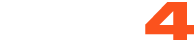Getting Started
Get your webcam modeling career off to a great start with information about starting your first broadcast, online DO's & Don'ts, and some Internet & webcam basics.
See Articles
Broadcasting
Successful webcam modeling starts with successful broadcasting! This section gives tips for setting up your room - on CAM4 and in real life.
See Articles
Making Money
Increase your income by going beyond your regular broadcasts. Learn about selling content for tokens and taking advantage of CAM4 features.
See Articles
Show Ideas
Need some inspiration to spice up your broadcasts? Get your fans excited with some awesome themed shows – from kitchen sex to body paint!
See Articles
Social Media
Tips and tricks on how to use social media for promoting your CAM4 content. Reach viewers and increase your earnings!
See Articles
Contests
News & info on how to join upcoming CAM4 site contests and themed weekends. All performers welcome!
See Articles
Promoting Yourself
Promoting your shows with social media can get you watched by thousands! Learn how to market yourself on Twitter, Facebook and CAM4.
See Articles
Protecting Yourself
Learn to keep your personal information safe! Get tips on protecting your content from theft and controlling who watches your broadcasts.
See Articles
Broadcaster Tools
Important site tools made just for you. We hope this area will help grow your business on CAM4.
See Articles
Legal Stuff
Stay up-to-date on the legal side of cam modeling with information about CAM4’s broadcasting rules and how camming affects your taxes.
See Articles